The Files Consistency Check error can occur when the WishList Member Self Check finds inconsistencies in the WishList Member files uploaded to the server.
This check ensures that all files within the WishList Member install are consistent and will detect any possible corrupt files that can occasionally occur during an FTP upload.
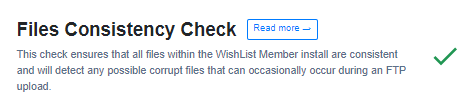
—
If you see a red X, this means the WishList Member files may have been corrupted during upload. This can happen occasionally and is typically caused by using FTP to upload the plugin file.
Simply re-installing WishList Member will usually resolve the issue and the Files Consistency Check will return a green check mark.
Using the WordPress Plugin Uploader is the recommended method for uploading the WishList Member plugin file.
You can always contact our support team if you continue to have issues.
—
More details on running the WishList Member Self Check and the results it displays can be found here.
